Fun tools with accessibility!
Have you ever been tasked with adding or fixing accessibility in your websites? It can be a bit frustrating at times to know what kind of changes your changes are making, and though learning how to use accessibility tools such as screen readers can be highly rewarding, perhaps you don’t have the time, or you’re just excited to see what the changes do faster. That’s where some of the tools today come in!
Hi! My name is Byeongji Lim, a frontend developer / accessibility advocate, and I’m here to tell you about some cool tips and tricks related to accessibility.
Accessibility (often abbreviated to A11y — as in, “a”, then 11 characters, and then “y”)
Accessibility Tree
Just as browsers use browser engines to parse through HTML files and create a visual view, a similar technique is used to create what is known as accessibility trees. Accessibility trees are what are read by accessibility tools, such as screen readers like NVDA, JAWS, VoiceOver, and more.
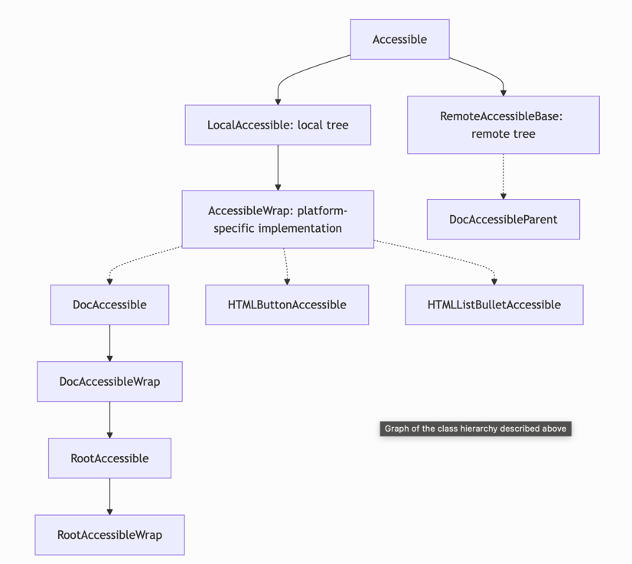
Here’s the tree described in code form
A11Y TREE: Initial subtree; 44:14.388 { : 0x107077a00; role: document, name: 'Example Domain', idx: 0, node: 0x105f84800, #document : 0x105fb8b30; role: heading, name: 'Example Domain', idx: 0, node: 0x107b048b0, h1 : 0x105fb8c90; role: text leaf, name: 'Example Domain', idx: 0, node: 0x107b05600, #text : 0x105fb8d40; role: paragraph, idx: 1, node: 0x107b04940, p : 0x105fb8df0; role: text leaf, name: 'This domain is for use in illustrative examples in documents. You may use this domain in literature without prior coordination or asking for permission.', idx: 0, node: 0x107b05700, #text : 0x105fb8ea0; role: paragraph, idx: 2, node: 0x107b049d0, p : 0x107922030; role: link, name: 'More information...', idx: 0, node: 0x107b030e0, a [ href="https://www.iana.org/domains/example" ] : 0x1079220e0; role: text leaf, name: 'More information...', idx: 0, node: 0x107b05800, #text }
Accessibility Attributes Tab
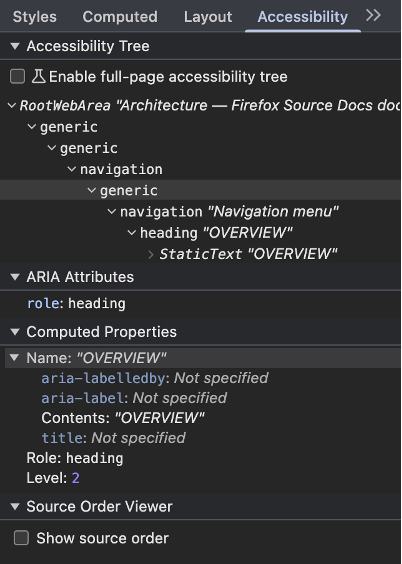 | 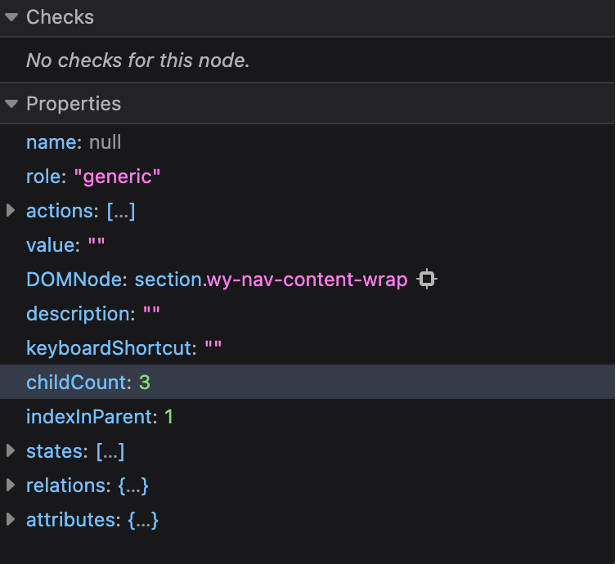 |
|---|---|
| Chrome | Firefox |
The first thing you might think to check if you looked for some accessibility tools in your browser is in the browser developer tools. And you’d be right! Google Chrome (and Chromium browsers) and Firefox both provide an Accessibility tab in the developer tools. They have different functions, but generally the things you could see from them are similar. They might show you different attributes an element might have, such as the role, name, level, and other aria-attributes. You can also see the accessibility tree in a visual way here!
Full Accessibility Tree (Chrome)
On Chrome, you can make the experience of looking at the accessibility tree easier to view in comparison to the DOM by turning on the Enable full-page accessibility tree option in the elements tab.

Simply press the checkbox, and a little icon with the accessibility logo will pop up. Press on it, and you can see the DOM tree turn into the accessibility tree!
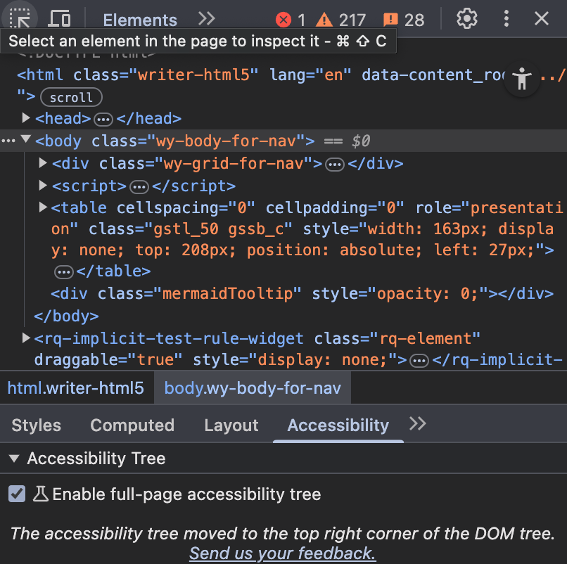 | 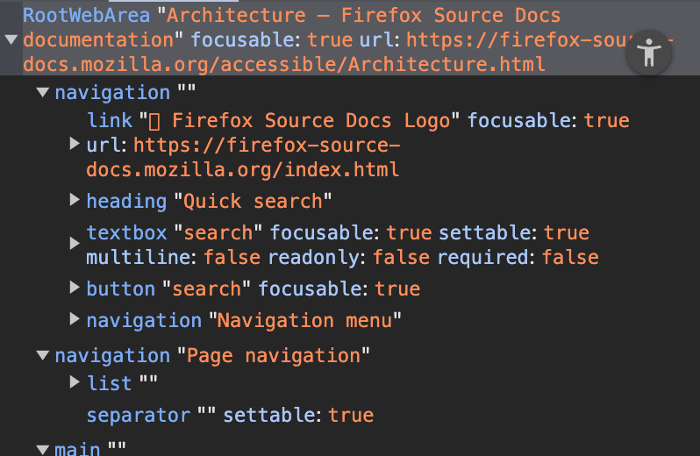 |
|---|---|
| Before | After |
View Source Order (Chrome)
As elements on the page will be read by a screen reader in terms of the DOM order, it might be helpful to know if the visual order is matching the DOM! Google Chrome has a feature called View Source Order in order to help with this. Simply click on the check box in the accessibility tab, and you will be able to see clearly.

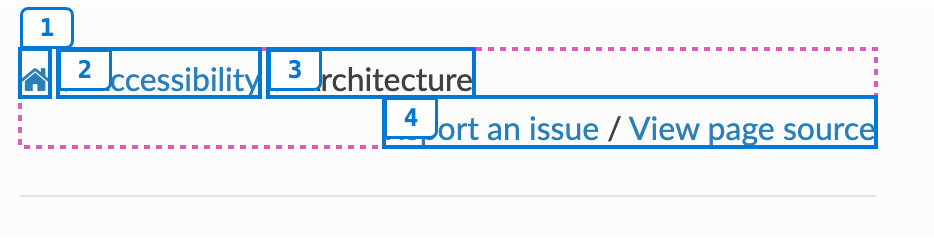
Focus Order View (Firefox)
All this talk about Chrome might make it feel that Firefox is lacking in terms of accessibility features, but it could be further from the truth! In Firefox you can also see the order of the focusable items in the way they will be presented. Instead of manually trying to keep track of all the focusable items, you can see visually where the focuses will go, and what order it will be.

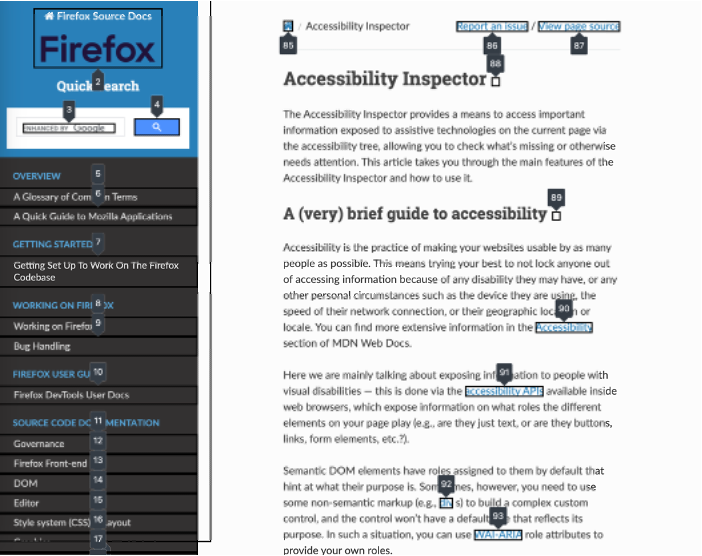
Simulate Vision Issues (Firefox)
In Firefox, we also have a useful feature to simulate vision issues. Whether its color blindness in its various forms, or a reduction in contrast visibility, you can test them all out to make sure that your designs and code are visible to people of all abilities.
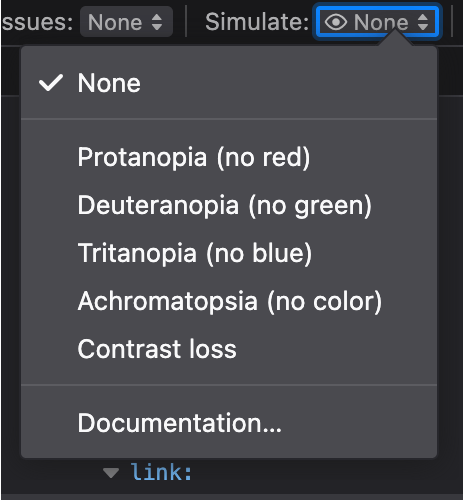
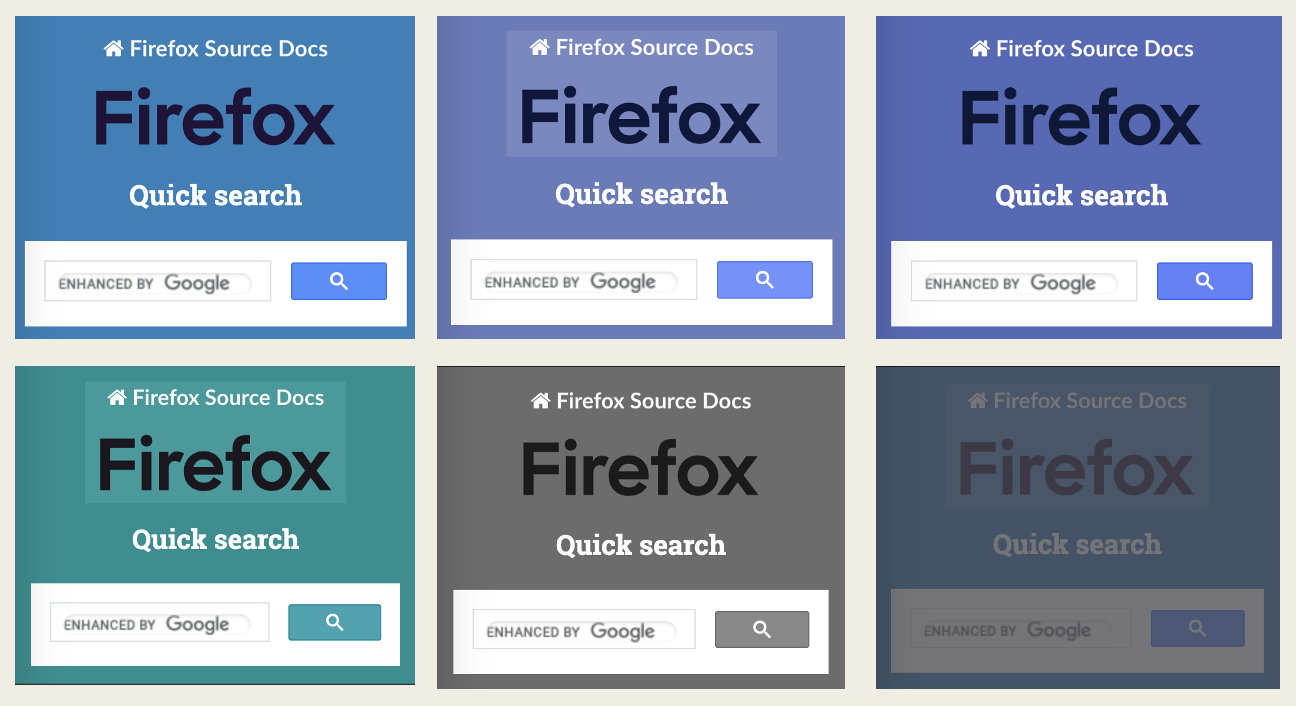
Wrapping Up
Improving accessibility doesn’t have to be overwhelming. With the right tools, you can quickly spot issues, understand their impact, and ship more inclusive experiences with confidence. Whether you’re just getting started or refining an existing site, these tools can help make accessibility a more seamless part of your workflow. This isn’t the end of the list—there are many more tools, cool tips, and techniques out there. If you know of any, feel free to join the discussion and share!
[Giri]… here’s a pic of Me and Byeongji from the Winter Party 2024. You know, the one where we were definitely not talking about accessibility. 😆

Join the discussion:
Got thoughts on this post or anything else in the WTFe.dev universe? 🤔 Let's discuss